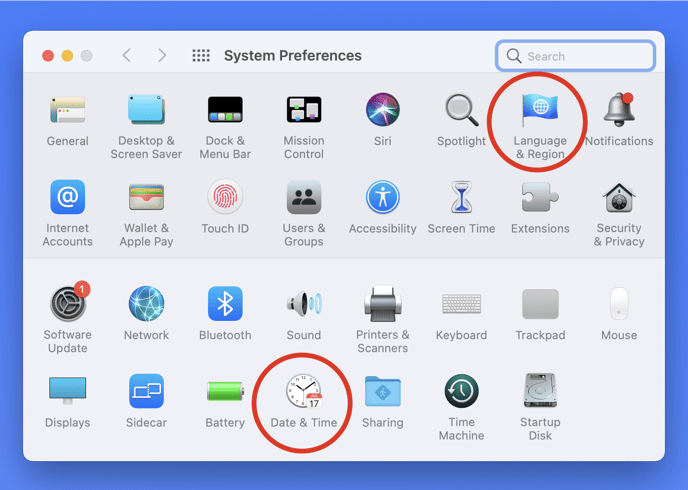If you have performed scans on the Scan App but cannot find the results in Cloud, try the following checklist.
If you have performed scans on the Scan App but cannot find the results in Cloud, try the following checklist - if you still cannot find your data contact success@spartascience.com or your Customer Success Manager directly.
1. Internet Connection - This is the most common fix. Check that wifi is connected and/or has not been disrupted before data has been uploaded to the Cloud. After scanning, the software must connect to the internet in order to upload the data to the Cloud.
The image below shows two unique icons. The cloud with a slash through it (top right) shows that the system is not currently connected to the internet. The number one (1) next to the mini force-time curve icon (left of cloud) shows that there is 1 pending scan to be sent to the Cloud:

If there is no data pending to be sent to Cloud, this icon will disappear. Be sure this icon does not show on any of your devices before checking for your data (see below).
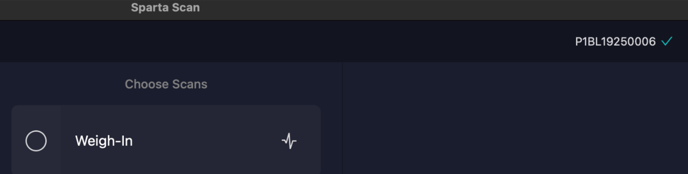
2. Scanning on the Wrong User Account - Check to make sure the user scanned on the correct account. You can do this by visiting Cloud and checking the ‘Scanned Recently’ Dashboard (a) and/or filtering the User Table (b) to see if there are any unusual names scanned.
(a)
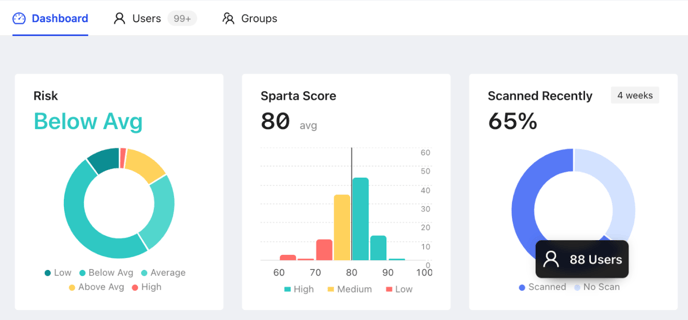
(b)
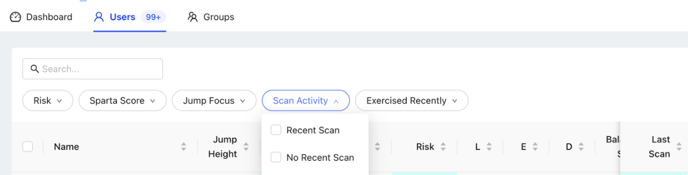
If a scan was collected on the wrong user, click here to review instructions on how to migrate the scan to the correct user.
3. Scan was canceled - If a scan was not completed in its entirety, the data will not show in the Scan App or the Cloud user interface. If needed, your Customer Success Manager can investigate and confirm if a scan was canceled.
4. Laptop Date/Time/Region Settings not Synced and Updated - Check that the laptop is displaying the correct date, time and region settings by reviewing the top right-hand corner of your Laptop. If these are incorrect your scans may be incorrectly labelled in Sparta Cloud e.g. an individual’s most recent scan that day may be recorded as two months ago.
To update these settings search System Preferences → Language and Region and/or System Preferences → Date & Time and update them accordingly.
You can also visit our article on Syncing Mac Laptop Date & Time here.