Follow the steps below to check for Sparta Scan App updates on your MacBook or iPad.
- On the MacBook, navigate to the App Store by clicking the Apple icon in the menu bar. Select App Store from the dropdown that appears.
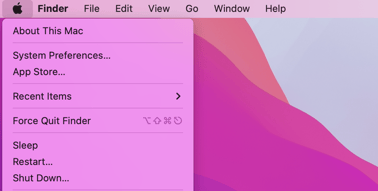
- On the left menu, select “Updates” or search “Sparta Scan App” in the search bar.
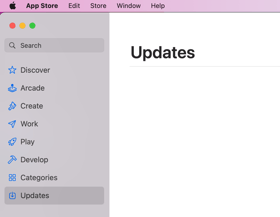
- The screen will then list each app that has an update available. If you do not see the Sparta Scan App listed, you are on the latest version of the app.
- Select “Update” to download and install the latest version of the Sparta Scan App.
To enable automatic updates of the Sparta Scan App, follow this tutorial!
Follow the steps below to check for Sparta Scan App updates on your iPad.
The Sparta Scan app automatically updates by default. But if there's an issue, you can update an app manually.
- Open the App Store.
- Tap the Search tab in the bottom right-hand corner.
- Type Sparta Scan into the search bar.
- Tap Update next to the Sparta Scan app
Contact Sparta Customer Success (success@spartascience.com) for further technical troubleshooting.
