Learn how to enable automatic updates for the Sparta Scan App to ensure your software is always up-to-date.
Enabling automatic updates to both the Sparta Scan App and to your macOS ensures compatibility between the two, ultimately reducing the number of software-based bugs.
- On the MacBook, click the Apple icon in the Menu Bar, then select System Preferences
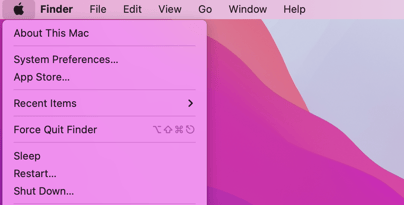
- Click Software Update
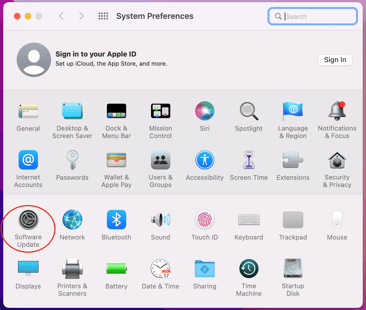
- On the next screen, click "Advanced" and check "Install macOS updates" and "Install app updates from the App Store", then click OK to save
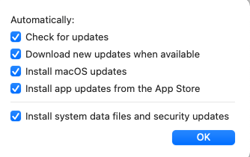
- Enabling both of these options helps the Sparta Scan App stay compatible with the version of macOS your MacBook is running, and vice versa
- If prompted at any time for an administrative username or password, and you do not have them on-hand, please contact your Customer Experience Manager or email success@spartascience.com
