Learn how to scan a user using the Sparta Scan Kit.
How to Scan a User on MacBook
- On the MacBook, open the Sparta Scan App
- Login with your email and password. Only Admins with Owner and Manager permissions can log in to the Scan App. See a full description of Admin permissions here
- Select the Team from the dropdown list that you would like to scan
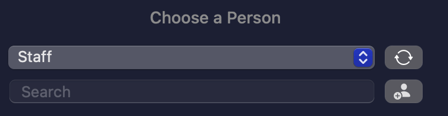
- Scroll or use the search bar to find the User to scan, and click to select
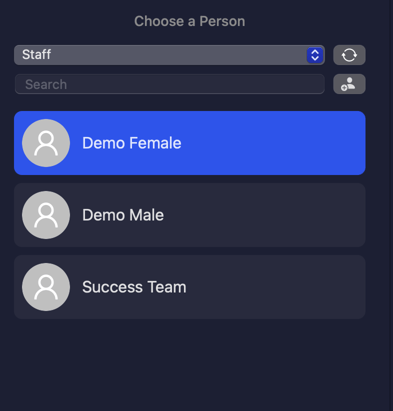
- In the middle of the screen, select the Sparta Scan you want the User to perform
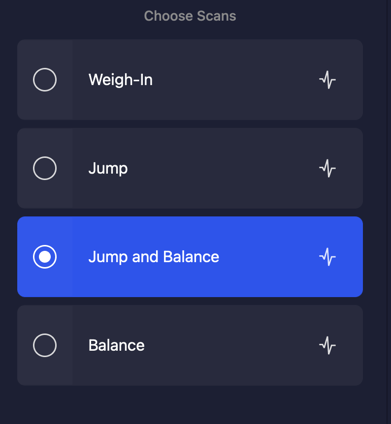
- Click "Start Scan"
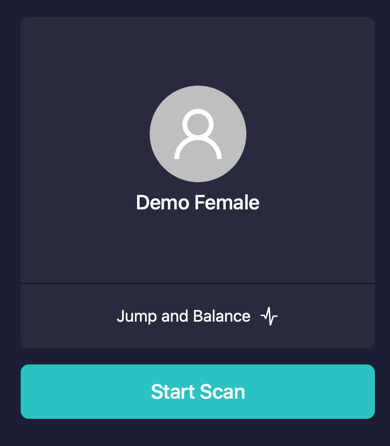
How to Scan a User on iPad
- Open the Sparta Scan App on the iPad.
- Login with your email and password. Only Admins with Owner and Manager permissions can log in to the Scan App. See a full description of Admin permissions here
- Select the Team from the dropdown list that you would like to scan
- Scroll or use the search bar to find the User to scan, and click to select
- In the middle of the screen, select the Sparta Scan you want the User to perform
- Click Start Scan
Contact Sparta Customer Success (success@spartascience.com) for further technical troubleshooting.
