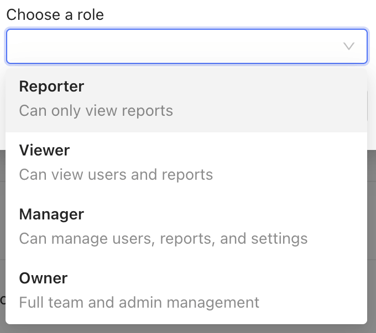The Movement Health Platform has tiered access capabilities, allowing you to scale the level of administrative permissions given to different stakeholders.
Tutorials:
- Creating a user with Org Level Administrator Permissions
- Creating a user with Team Level Administrator Permissions
- Adding Org Level Administrator Permissions to an existing user
- Adding Team Level Administrator Permissions to an existing user
Administrator Types
There are four types of roles for Administrators.
Administrators can be granted permissions at the Organization level (which would mean they inherit permissions at all the Teams), or at the team level (can be granted access to one or many Teams)
- Reporters can view aggregated reports for teams and groups, or organizations. Reporters cannot view data from individuals or view profiles.
- Viewers can view all the data for their team/organization, including aggregate reports and individual profiles. Viewers cannot edit or delete any items in the system.
- Managers can view all data for their team/organization. Managers can also add new users to the system and scan them. Managers cannot invite admins to the system.
- Owners have full access to their team or organization, including inviting new administrators.
Note: While users can be created in the Scan App, user permissions must be configured in the Management Console.
Creating a user with Org Level Administrator Permissions
- Navigate to Organization Home by clicking on the Org Name next to the globe icon in the left side panel:
![]()
- Click on the Users tab at the top of the page:
![]()
- Click the Add Users button on the top right:
![]()
- Enter the required user information, including the email address. Select options to Invite the user and Give the user Org level administrator permissions
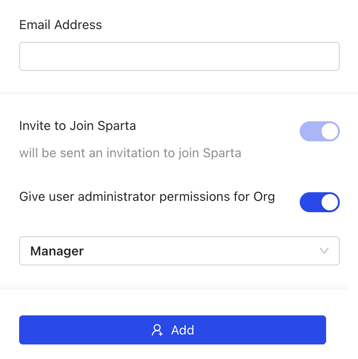
- Select Administrator permissions level, and click Add. See Above for an explanation of the different Administrator types.
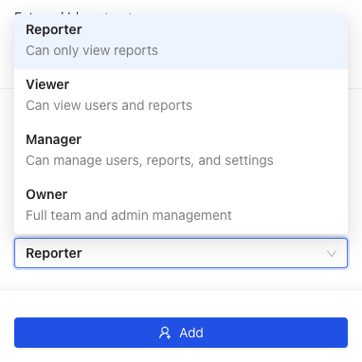
Creating a user with Team Level Administrator Permissions
- Navigate to the relevant Team
- Click the Add Users button on the top right:
![]()
- Enter the required user information, including the email address. Select options to Invite the user and Give the user Team (Single A is the team name in the example below) level administrator permissions:
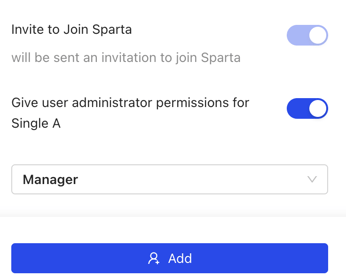
- Select Administrator permissions level, and click Add. See Above for an explanation of the different Administrator types.
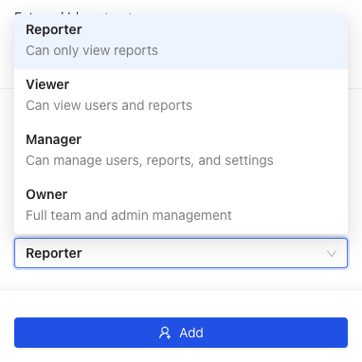
Adding Org Level Administrator Permissions to an existing user
- Navigate to Organization Home by clicking on the Org Name next to the globe icon:
![]()
- Click on the Settings tab at the top of the page:

- Next, click on the Admins tab:

- Click on the Add Admin button in the top right:
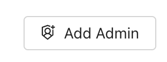
- In the dialogue box, type and select the existing user. Note that existing users without email addresses will prompt to enter an email address for that user.
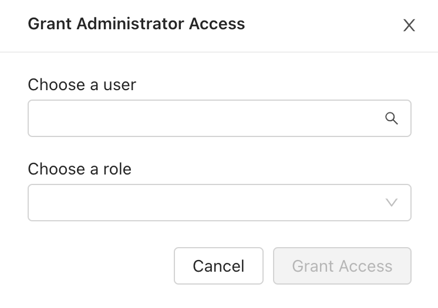
- Select Administrator permissions level, and click Grant Access. See Above for an explanation of the different Administrator types.
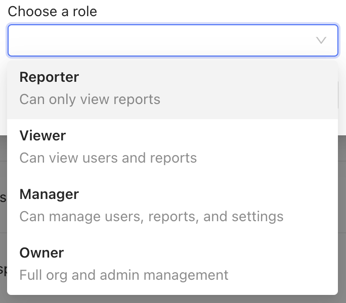
Adding Team Level Administrator Permissions to an existing user
- Navigate to the relevant Team
- Click on the Settings tab at the top of the page:

- Next, click on the Admins tab:

- Click on the Grant Administrator Access button in the top right
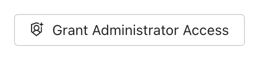
- In the dialogue box, type and select the existing user. Note that existing users without email addresses will prompt to enter an email address for that user.
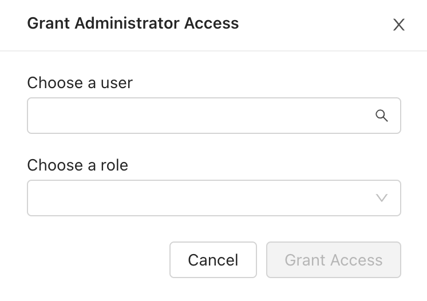
- Select Administrator permissions level, and click Grant Access. See Above for an explanation of the different Administrator types.