Below the Org, Teams are the next level of hierarchy in the MHP. You are able to create as many teams as you want, and Users can be members of multiple teams.
How to Create a Team
- From the Organization home page, click "Add Team" on top right of Team list
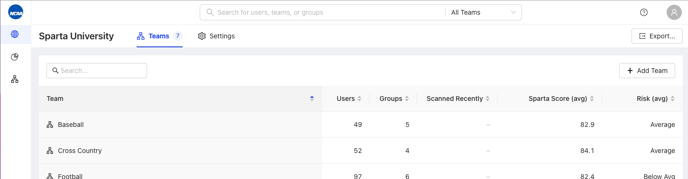
- Type Team name as you would like it to appear in the text box
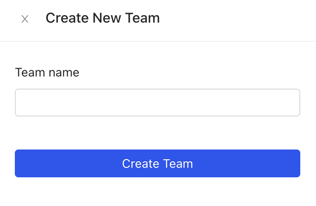
- Click "Create Team"
Add Existing Users to New Team
- Navigate to the Team the Users are currently members of
- Using checkboxes next to User names, select all Users you would like to add to another Team
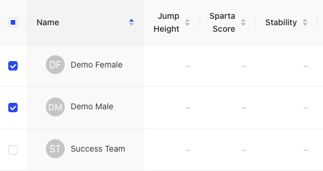
- In the blue banner above the User list, click "Add to Team", and select the Team you would like to add them to

4. You can then choose to remove the User(s) you've selected from their original team, and add them to the new team.
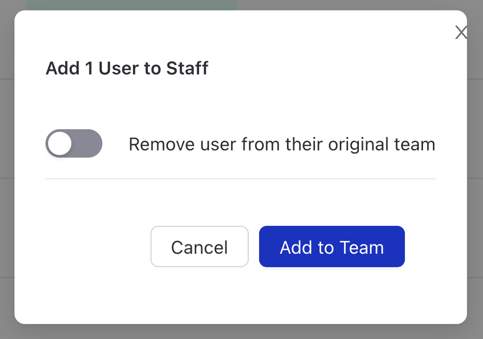
Add New Users to Team
Follow the steps in these tutorials to add New Users to a Team individually from the Cloud interface, from the Scan App, or upload them from a CSV.
