Follow the steps below to download and install the latest macOS on your MacBook and iOS on your iPad.
Download and Install Latest macOS- On the MacBook, click the Apple icon in the Menu Bar, then select System Preferences
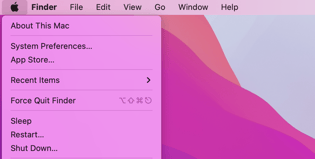
- Click Software Update
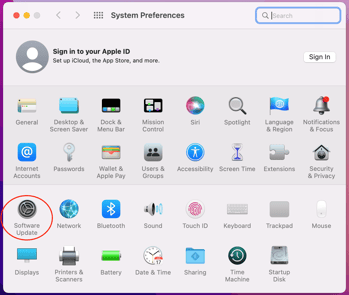
- Next, click “Download” next to the prompt that says you have an update available. The message would be in this popup.
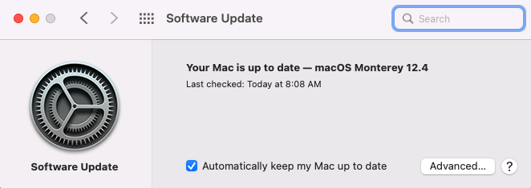
- Once the download is complete, you will be prompted to “Restart Now” to complete the installation. Select it, and the computer will power off and begin installing the update.
- If prompted at any time for an administrative username or password and you do not have one on hand, please contact your Customer Experience Manager or email success@spartascience.com with the subject line, "Admin Password for macOS Update".
Once Restarted…
You will be brought to the user login screen on the opening page of the MacBook. Select the “Sparta Scan” user and login as usual.
If Update Fails
macOS Monterey has a known bug that sometimes hinders it installing successfully. Below are steps listed to help work around this bug. You will need the administrative password to complete, so please reach out to your Customer Experience Manager to obtain those credentials.
- On the MacBook, click the Apple icon in the Menu Bar, then select "Log Out Sparta Scan…" at the bottom of the dropdown menu
- From the MacBook login screen, select the Admin user
- Use Admin password from your Customer Experience Manager to log in
- Once in, you will be prompted to set up all sorts of services, like Hey Siri and logging in with an Apple ID. Select “no” or “not right now” for all of them. Eventually, you will get through all of the prompts and be on the desktop.
- Follow steps 1-7 in the section above to download and install the update to macOS Monterey
- Once installation is complete and the MacBook restarts, log in to the Sparta Scan user, just as outlined in the Once Restarted section above
Follow the steps below to update the software on iPad.
- Plug your device into power and connect to the internet with Wi-Fi.
- Go to Settings
> General, then tap “Software Update”.
- If you see more than one software update option available, choose the one that you want to install.
- Tap “Install Now”.
Contact Sparta Customer Success (success@spartascience.com) for further technical troubleshooting.
