The Sparta Scan Kit offers a variety of Movement Scan variations. Check out how to conduct these assessments.
Download the Printer Friendly Scanning Instruction PDF here.
Jump to:
- Jump and Balance Scan
- Jump Scan
- Balance Scan
- Progressive Balance Scan
- IMTP Scan
- Plank Scan
- The Warm Up
Jump and Balance Scan
- Login to the Sparta Scan App and select the Team
- Find and select a user, click on Jump and Balance and click Start Scan
- Ensure the user has performed either a general warm up or the Standardized Sparta Scan Warm Up available here (videos at the end of this article).
- Follow the prompts on the screen:
- Step on the plate and stand still
- Prepare to jump (arms up) and perform a max effort vertical jump when prompted
- Land back on the plate and stand still
- When prompted shift to balance on your RIGHT leg (picking up the left) for ~ 10 seconds
- Stand still on the plate, when prompted shift to balance on your LEFT leg (picking up the right) for ~ 10 seconds
- Repeat this process for a total of 4 vertical jumps and two balance trials on each side
Notes:
Taring - Prior to each Scan, the Sparta system automatically tares (zeros) the force plate to continue to only ensure clean, reliable data is captured. Be sure the Force Plate is unloaded during this taring segment.
Stand Still Period - Prior to all assessments, there is a 2 seconds stand-still period. This "quiet" period is best practice and is utilized to ensure an accurate baseline measurement of body weight.
Cueing/Instructing the User - Cueing or instructing the user should be kept simple and focus on the task: "jump as high as you can." By instructing the user on how to jump we risk influencing their movement strategy. Simple cueing of where to have the arms at the start may be required for individuals to find where their most comfortable starting position is and can be utilized.
Landing - The Sparta system is currently capturing and storing landing data, though that data is currently only analyzed on the back end. Users are required to land back on the force plate to enable us to further analyze this data to determine reliability and future utility of these metrics.
Right and Left - If the user accidentally begins the a trial on the incorrect leg, it is recommended to simply have the user step off the plate to invalidate the trial, then begin again using the correct side. There is no way for Admin users to easily switch labels of Right and Left if the test protocol is not followed.
Error Messages - Different error messages will display if the software detects potential reliability issues. Initially, it is recommended to simply instruct the user to jump again without any specific cueing. If errors continue, the simplest way to address this is by cueing the starting arm position.
Jump Scan
- Login to the Sparta Scan App and select the Team
- Find and select a user, click on Jump and click Start Scan
- Ensure the user has performed either a general warm up or the Standardized Sparta Scan Warm Up available here (videos at the end of this article).
- Follow the prompts on the screen:
- Step on the plate and stand still
- Prepare to jump (arms up) and perform a max effort vertical jump when prompted
- Land back on the plate and stand still
- Repeat this process for a total of 4 vertical jumps
(videos at the end of this article).
Notes:
Taring - Prior to each Scan, the Sparta system automatically tares (zeros) the force plate to continue to only ensure clean, reliable data is captured. Be sure the Force Plate is unloaded during this taring segment.
Stand Still Period - Prior to all assessments, there is a 2 seconds stand-still period. This "quiet" period is best practice and is utilized to ensure an accurate baseline measurement of body weight.
Cueing/Instructing the User - Cueing or instructing the user should be kept simple and focus on the task: "jump as high as you can." By instructing the user on how to jump we risk influencing their movement strategy. Simple cueing of where to have the arms at the start may be required for individuals to find where their most comfortable starting position is and can be utilized.
Landing - The Sparta system is currently capturing and storing landing data, though that data is currently only analyzed on the back end. Users are required to land back on the force plate to enable us to further analyze this data to determine reliability and future utility of these metrics.
Error Messages - Different error messages will display if the software detects potential reliability issues. Initially, it is recommended to simply instruct the user to jump again without any specific cueing. If errors continue, the simplest way to address this is by cueing the starting arm position.
Balance Scan
- Login to the Sparta Scan App and select the Team
- Find and select a user, click on Balance and click Start Scan
- Follow the prompts on the screen:
- Step on the plate and stand still
- When prompted shift to balance on your RIGHT leg (picking up the left) for ~ 10 seconds
- Stand still on the plate, when prompted shift to balance on your LEFT leg (picking up the right) for ~ 10 seconds
- Repeat this process for a total of two balance trials on each side
Notes:
Cueing/Instructing the User - Cueing or instructing the user should be kept simple and focus on the task: "balance as stable as you can on one leg." Simple cueing to ensure that they (1) do not lift their foot until the chime is heard can be utilized.
Right and Left - If the user accidentally begins the a trial on the incorrect leg, it is recommended to simply have the user step off the plate to invalidate the trial, then begin again using the correct side. There is no way for Admin users to easily switch labels of Right and Left if the test protocol is not followed.
Error Messages - As discussed previously, different error messages will display if the software detects potential reliability issues. The most common error for the balance test are a result of leaving the plate mid-trial. In order for reliable data to be collected the individual needs to remain in contact with the plate the entire time, not falling off or hopping to regain balance.
Progressive Balance Scan
- Login to the Sparta Scan App and select the Team
- Find and select a user, click on Progressive Balance and click Start Scan
- Follow the prompts on the screen:
- Step on the plate and stand still
- When prompted, shift your weight to your RIGHT until the dot on the screen is within the highlighted area, and hold
- At the tone, return your weight to the center and stand still
- When prompted, shift your weight to your LEFT until the dot on the screen is within the highlighted area, and hold
- At the tone, return your weight to the center and stand still
- When prompted, lift your left leg to balance on the RIGHT for 8-10 seconds
- Return your left foot to the plate and stand still
- When prompted, repeat the above steps on the LEFT side
- Continue following prompts for a total of two balance trials on each side
- If a Balance task cannot be completed successfully, click “Skip Segment” or “Skip All” to complete the scan. This is recommended if the subject cannot complete a task after three (or fewer) attempts.
Download the Printer Friendly Balance Only Scanning Instruction PDF here.
Notes:
Cueing/Instructing the User - Cueing or instructing the user should be kept simple and focus on the task: "balance as stable as you can on one leg." Simple cueing to ensure that they (1) do not lift their foot until the chime is heard can be utilized.
Right and Left - If the user accidentally begins the a trial on the incorrect leg, it is recommended to simply have the user step off the plate to invalidate the trial, then begin again using the correct side. There is no way for Admin users to easily switch labels of Right and Left if the test protocol is not followed.
Error Messages - As discussed previously, different error messages will display if the software detects potential reliability issues. The most common error for the balance test are a result of leaving the plate mid-trial. In order for reliable data to be collected the individual needs to remain in contact with the plate the entire time, not falling off or hopping to regain balance.
Iso Mid-Thigh Pull (IMTP) Scan
- Login to the Sparta Scan App and select the Team
- Find and select a user, click on Iso Mid-Thigh Pull and click Start Scan
- For users new to the IMTP Scan, familiarization is suggested to improve the reliability and validity of test results. We recommend three submaximal, 4-second efforts @ 50%, 75%, and 90% perceived effort, with a two minutes rest between each effort.
- Additionally, the traditional IMTP test requires consistent standardization of positioning. The barbell should be placed approximately at the mid-thigh level: or half the distance between the iliac crest to the midpoint of the patella. Users should be instructed to "pull the slack out of their body" such that their arms are now straight. Internal hip and knee angles should be assessed utilizing a goniometer and fall between 140-150° (hip) and 120-140° (knee), respectively.*
- Follow the prompts on the screen:
- Step on the plate and stand still
- Grab or pick up the barbell and prepare to perform the assessment by getting into the position noted above
- When prompted, "pull" the barbell while “pushing your feet into the ground as hard and as fast as possible” for six seconds
- Stand still on the plate holding the barbell and rest
- Repeat this process for a total of three trials
Notes:
Cueing/Instructing the User - Cueing or instructing the user should be kept simple and focus on the task: “push your feet into the ground as hard and as fast as possible”
Error Messages - As discussed previously, different error messages will display if the software detects potential reliability issues. The most common error for the IMTP Scan are a result of either beginning the pull too early or too late based on the prompts.
* Positioning derived from Dos’Santos et al., 2017 – The effect of hip joint angle on isometric midthigh pull kinetics.
Plank Scan
- Login to the Sparta Scan App and select the Team
- Find and select a user, click on Plank and click Start Scan
- Ensure the user has performed either a general warm up or the Standardized Sparta Scan Warm Up available here (videos at the end of this article).
- Follow the prompts on the screen:
- Step on the plate and stand still
- When prompted, step off the plate and get into a push up position with both hands on the plate, feet and hands hip/shoulder width apart
- When prompted shift to balance on your RIGHT arm (picking up the left) for ~ 10 seconds
- When you hear the tone, drop to your knees and relax, hands can come off the plate
- When prompted get back into a push up position with both hands on the plate
- When prompted shift to balance on your Left arm (picking up the right) for ~ 10 seconds
- Repeat this process for a total of two plank trials on each side
Notes:
Cueing/Instructing the User - Cueing or instructing the user should be kept simple and focus on the task: "stay as stable as you can on one arm." Simple cueing to ensure that they do not lift their hand until the chime is heard can be utilized.
Right and Left - If the user accidentally begins the a trial on the incorrect hand, it is recommended to simply have the user completely unload the plate to invalidate the trial, then begin again using the correct side. There is no way for Admin users to easily switch labels of Right and Left if the test protocol is not followed.
Error Messages - As discussed previously, different error messages will display if the software detects potential reliability issues. The most common error for the plank test are a result of leaving the plate mid-trial. In order for reliable data to be collected the individual needs to remain in contact with the plate the entire time.
Jump Scan Warm Up Overview
Jump Scan Warm Up (Full Length)