If the wrong password has been entered too many times on your iPad lock screen, an alert lets you know that your iPad is disabled. Fortunately, you can use a computer to put your iPad into recovery mode and reset the device.
What You'll Need: Your locked or disabled iPad, computer, and compatible cable to connect the iPad to the computer
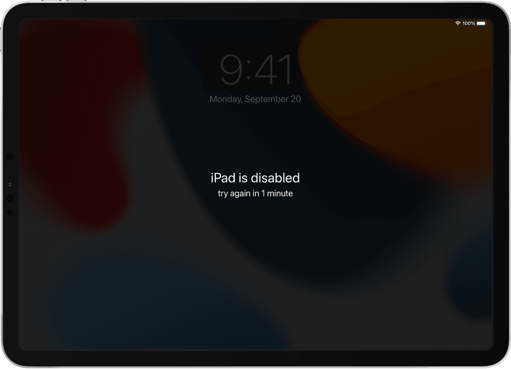
Steps for Resetting Your iPad
- Make sure your computer (Mac or PC) has iTunes installed, and if you're using a PC, make sure you're on Windows 10 or later.
- Turn off your iPad.
- Unplug your iPad from the computer if it's connected.
- Turn off your iPad using the method for your iPad model:
- If your iPad doesn't have a Home button: press and hold one of the volume buttons and the top button at the same time until the power off slider appears.
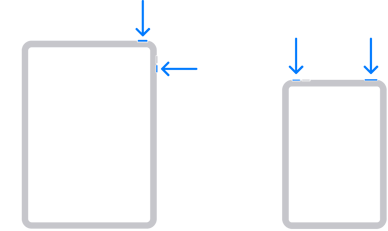
- If your iPad has a Home button: press and hold the top button until the power off slider appears.
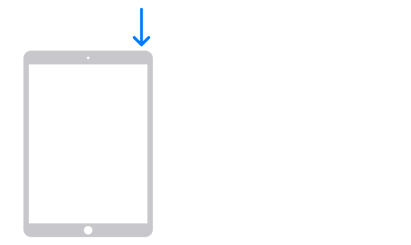
- If your iPad doesn't have a Home button: press and hold one of the volume buttons and the top button at the same time until the power off slider appears.
- Drag the slider to turn off your iPad, then wait a minute to make sure that it turns off completely.
- Put your iPad in recovery mode.
- Find the button on your iPad that you'll need to hold in the next step:
- iPad models that don't have a Home button use the top button.
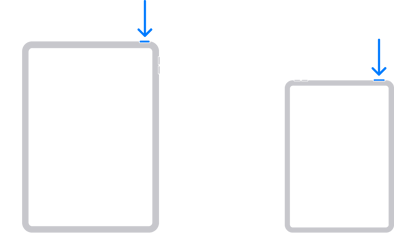
- iPad models that have a Home button use the Home button.
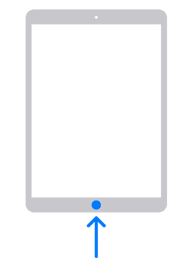
- iPad models that don't have a Home button use the top button.
- Press and hold the correct button for your iPad while immediately connecting your iPad to the computer. Don't let go of that button.
- Keep holding the button until you see the recovery mode screen on your iPad, then let go.
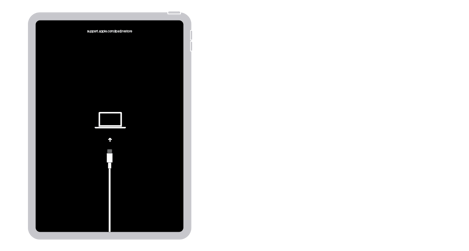
- Find the button on your iPad that you'll need to hold in the next step:
- Restore your iPad.
- Locate your iPad in the Finder or in iTunes on the computer that it's connected to (here's how).
- Choose Restore when you see the option to Restore or Update. Your computer downloads software for your iPad and begins the restore process.
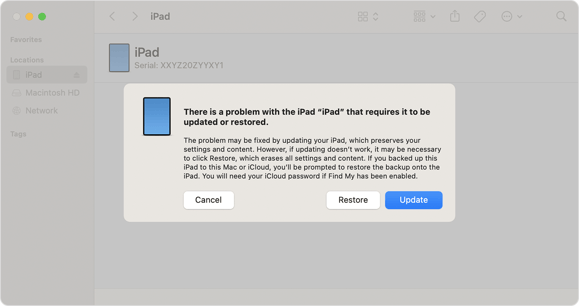
- Wait for the process to finish.
- Disconnect your iPad from the computer, then set up and use your iPad.
Note: your iPad will restore to its original "Sparta" configuration once reset, allowing you to scan immediately upon completion of the setup process.
