Learn how to download and install the Sparta Scan App on your compatible device
First, confirm your device is compatible here:
Download the Sparta Scan app on MacBook
- On the MacBook, the App Store by either Spotlight Search or using the Apple dropdown from the Menu Bar.
- Spotlight Search
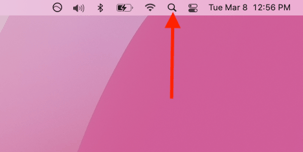
-png.png?width=420&name=Screen%20Shot%202022-03-08%20at%2012-56-35%20PM%20(2)-png.png)
- Menu Bar
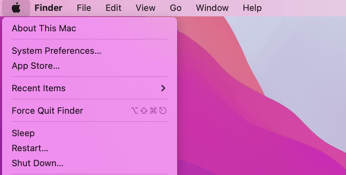
- Spotlight Search
- Type, "Sparta Scan" into the App Store search bar, and hit Return key
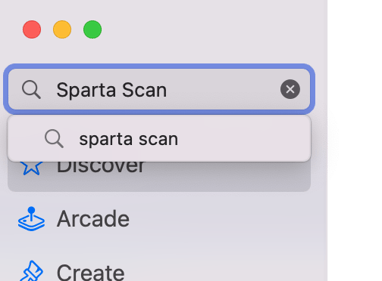
- Click Download or Install
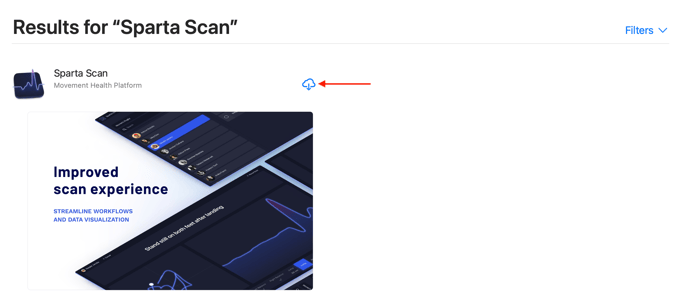
- Enter your Apple ID*
- Once installation is complete, click Open
- Right click (Control + Click) Sparta Scan App icon in the dock
- Hover over Options, then select Keep In Dock to pin the to the dock on the MacBook
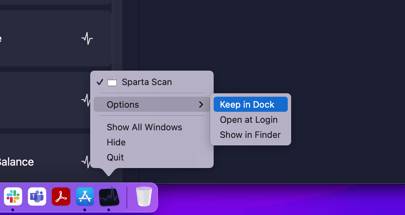
Download the Sparta Scan app on iPad
- Open the App Store
 iPad.
iPad. - Tap the Search tab in the bottom right-hand corner.
- Type “Sparta Scan” into the search bar.

- Tap “GET” next to the Sparta Scan app.
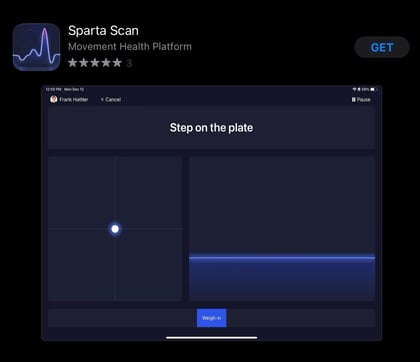
- When you open the Scan app for the first time you will be promoted to Enable Force Plate Drive. Click "Open Setting"
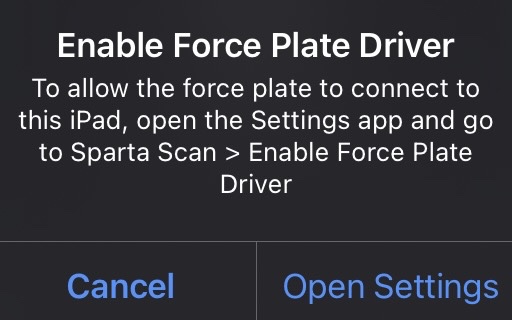
- Toggle on Force Plate Drive
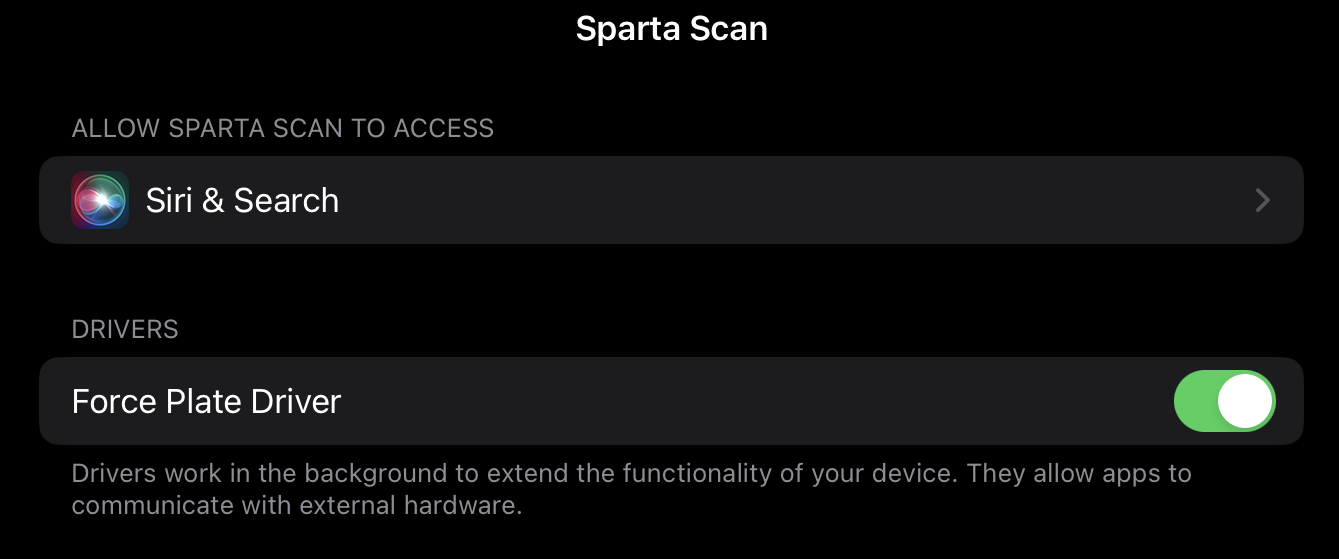
Contact Sparta Customer Success (success@spartascience.com) for further technical troubleshooting.
