Learn how Admin users can export raw, normalized, and time-series data directly from the software.
Data can be exported at the Organization, Team, Group, and individual User levels from the Cloud interface.
Click here for a video showing how to export and plot the force plate time-series data.
The CSV export can also be customized to include only the columns you care about. Click here to learn how.
Start with one of the options below:
- To export Org or Multiple Teams data, go to the Org Home by clicking on the org name next to the globe icon:

- To export Team or Group level data, go to the appropriate Team by clicking on the Team name.
- To export Individual data, go to the user's profile.
Next:
- Click the Export button in the top right corner of the screen
![]()
- Under Data Format, choose between downloading the Time Series Data and Calculated Metrics. Click here to learn more about the data types.
- Not seeing Time Series Data option? Contact your success manager or success@spartascience.com.
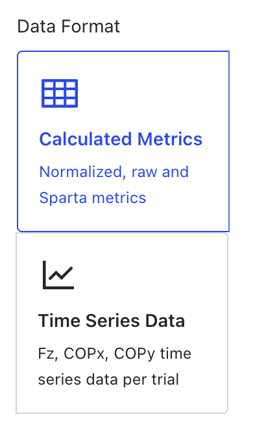
- Under Time Range, choose All Time or Custom and enter the preferred dates.
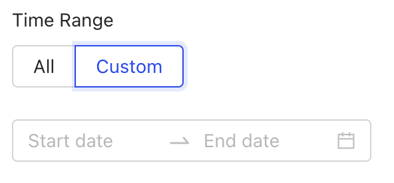
- Under Scope, choose Entire Org, Team(s), or Group(s) for which to export the data. (If exporting data from an individual user profile Scope will not appear)
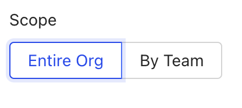
OR
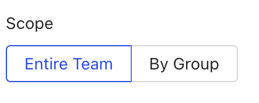
- Press Export Data or Start Export button
Note: Time Series exports can take a few minutes to generate. We’ll display a popup dialog with download link and notify you by email when the data is ready.
Export and Plot Time-Series Data
Customize Columns for Data Download
