Admins (Owners and Managers only) have the capability to customize how what information displays on the user list in the MHP.
Customize the User Table
- From the Organization home page, navigate to the Team you would like to edit
- Click "View Options" at the top right of the User list
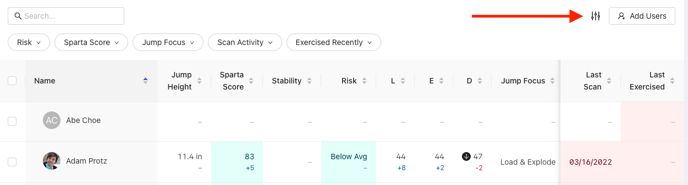
- In the User Table Settings pop-out, select or deselect fields to enable or disable their display on the User list. Click "All Columns" to select all, or "Default" to restore default selections
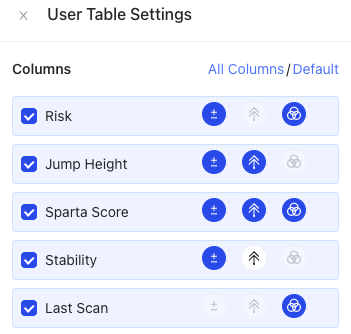
- Some fields have 1-3 additional capabilities available, which can also be enabled or disabled
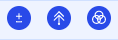
- Score Delta will display the change in the respective variable from the last scan collected to the most recent one
- Significant Change will show a black arrow if there is a significant change, in the variable it is enabled for
- Color Ranges will display a green, yellow, or red background behind the variable, relative to its classification of being high, average, or low
- Close User Table Settings pop-out when finished, as changes are saved automatically
- Refresh browser if column changes do not appear automatically
