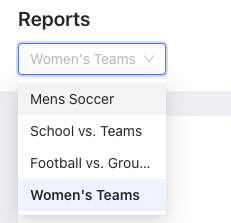Learn how to create reports within the Movement Health Platform
Create a Report within the Sparta Cloud
- From the Organization home page, click Reports on the left-hand menu
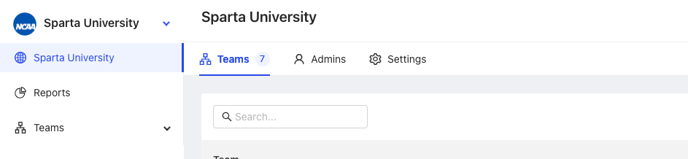
- Click "Edit Report" in the top right of the screen, then "New Report" on the bottom of the pop-out menu
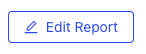

- Name the report within the textbox, and set the Scan Compliance Interval. This dictates what is reflected as a "recent scan" on the report. Click "Next".
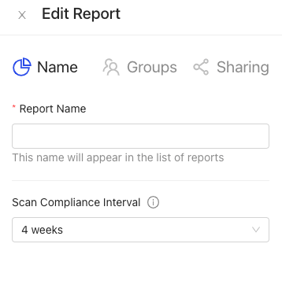
- On the next screen, add all of the groups you want to prepare. These can be Teams, or Groups within Teams, which appears as "Team Name / Group Name". Once finished, click "Next".
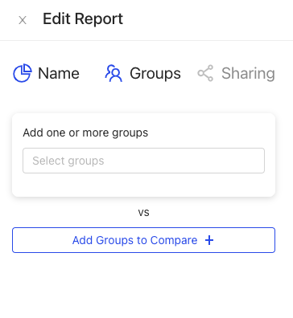
- Optional: Share report with Admin
- Here, you can select a Team, which would share this report with that Team's Admin
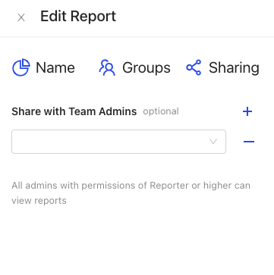 Click "Save Report", and close the pop-out menu to view your new Report
Click "Save Report", and close the pop-out menu to view your new Report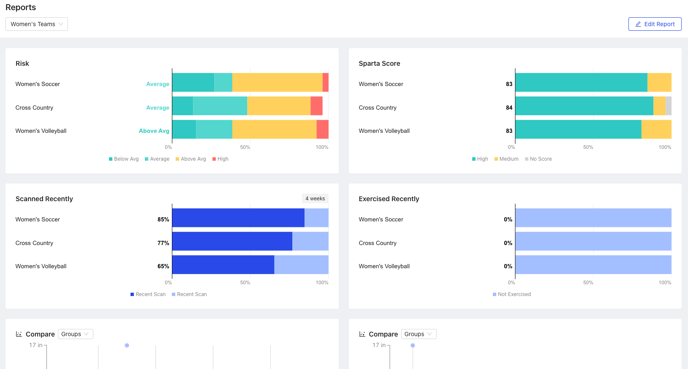
- Use the dropdown menu at the top of the screen to toggle between existing reports