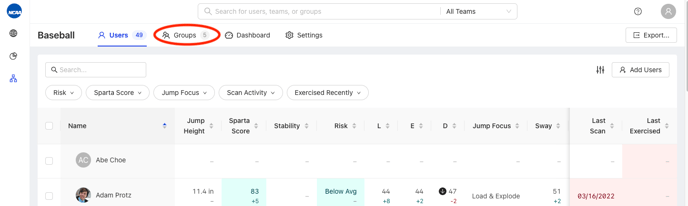Within Teams, you can create as many Groups as you would like. Each group has its own dashboard, providing insight into specific each group. A User can be added to as many groups as the Admin would like.
How to Create a Group
- From the Organization home page, select the Team for which you would like to create a Group
- Toggle to Groups at the top of the page
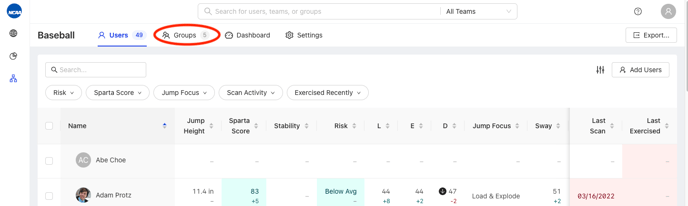
- Click "Add Group" on the top right of the User list
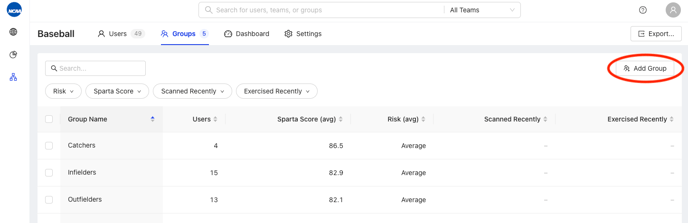
- Type Group name as it you would like it to appear in the textbox
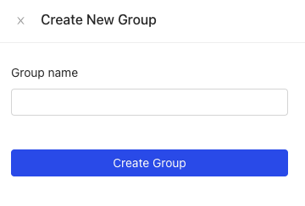
- Click "Create Group"
To Add Users to Group:
- Using checkboxes next to User names, select all Users you would like to add to a Group
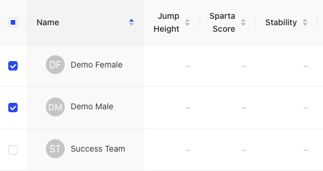
- In the blue banner above the User list, click "Add to Group", and select the Group you would like to add them to

- If creating a New Group with the selected Users, click "New Group", and follow steps 3 and 4 above
- To navigate to Group dashboard, click "Groups" tab, then select the Group name from the list