Learn how to configure Team settings within the MHP.
Admin (Owners and Managers only) have the capability to personalize how the Team dashboard displays information, such as what is considered "Scanned Recently" or if User bodyweight is displayed on each User profile.
Change Team Settings
- From the Organization home page, navigate to the Team whose dashboard you want to update
- Toggle to Settings at the top of the Users page
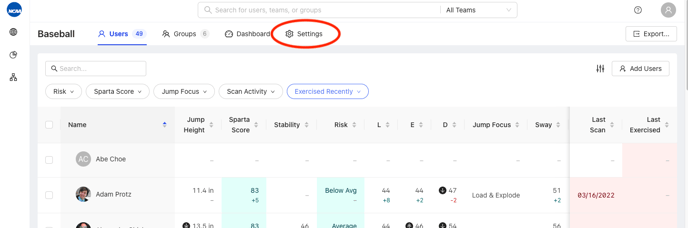
- Several fields are available to edit:
- Team Name
- Scan Compliance Interval - controls "Scanned Recently" metric. If a User conducts a scan within the time interval you select, they will be included inthe Scanned Recently chart on the Team dashboard
- Move Session Compliance Interval* - controls "Exercised Recently" metric. If a User logs a session in the MOVE App within the time interval you select, they will be included in the Exercised Recently chart on the Team dashboard
- Display User Bodyweight - allows bodyweight to be listed as a metric on each User profile, and changes displayed longitudinally in a graph on their profile page
- Units - displays metrics such as jump height, bodyweight, etc., in either standard or metric units
- Date Format
- Time Zone
- After changes are made, click "Save Changes" at the bottom of the screen

